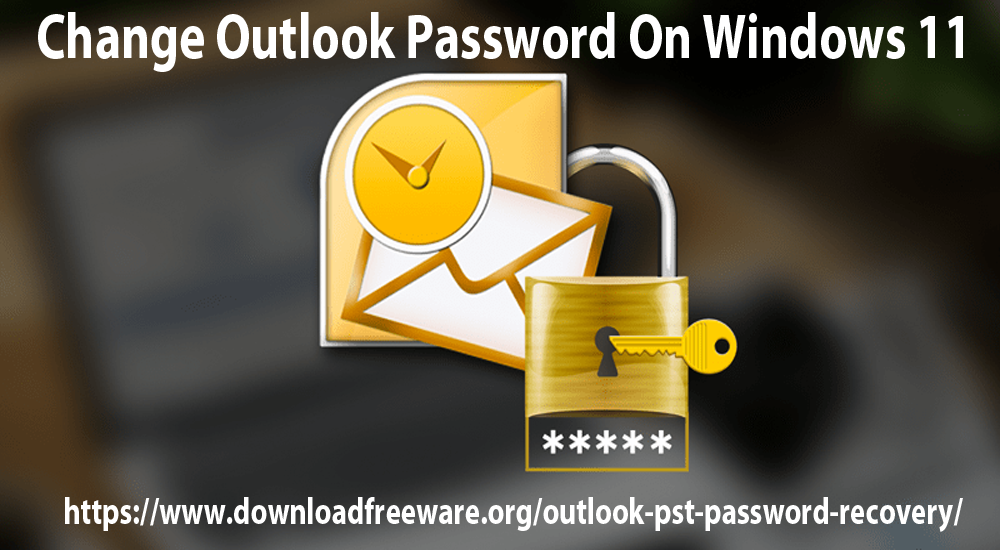Changing password of Outlook on regular basis is needed these days. Also, security professionals advise to change your password in every 30, 60 or 90 days. Most organizations follow this suggestion and ask their employees to follow it.
But not all are expert in changing the password as many users don’t have knowledge about it and many have not enough time to do so. Through this blog post, we will be showing you ways to change Outlook password as Outlook is well secure and reliable email client around the globe.
If you are deciding to update profile passwords in MS Outlook, then you have to change them in these places:
- Email account with email provider (Microsoft 365, iCloud, Exchange Server, etc.)
- Desktop-utility such as Outlook
Kindly note that by changing password in Outlook will not change the password of your email provider. So, you first need to change password of your email provider. Below are the ways by which you can change your Microsoft Outlook password.
Table of Contents
Change MS Outlook application password
In case you are using Microsoft 365 with monthly updates:
- In MS Outlook, go to File then Account Settings and click on Update password.
- Update the password and hit OK
In case you are using Microsoft 365 with semi-annual updates or you have purchased Outlook as standalone program:
- Go to File Choose Info and go to Account Settings and then on Manage Profiles
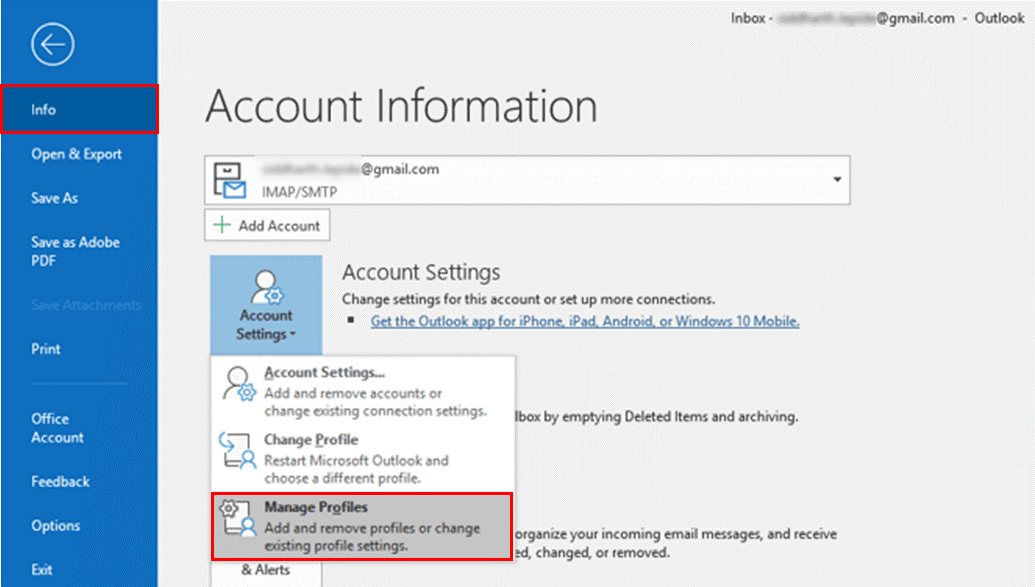
- Next, go to Email accounts
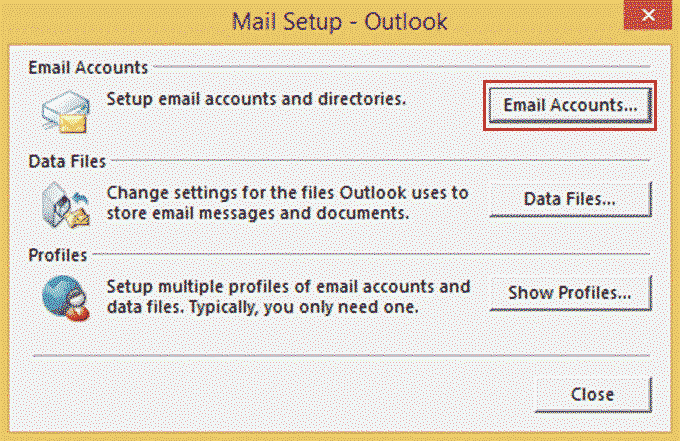
- In new window, go to Email tab and then hit Change button
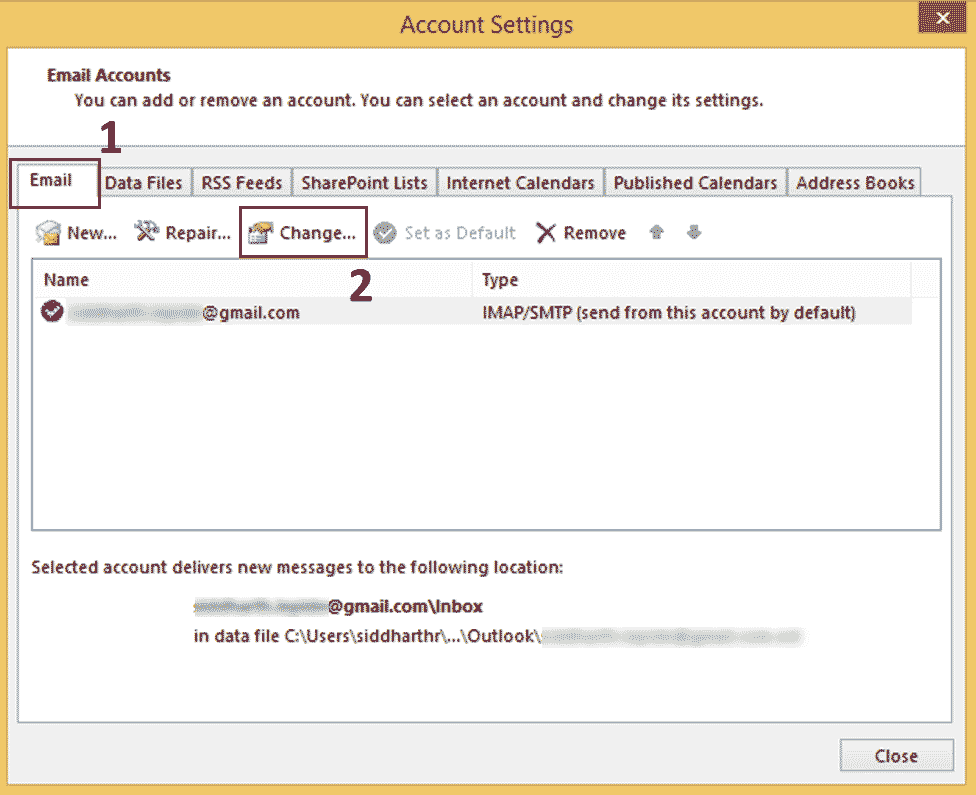
- In Change account window, go to Logon information and hit Next.
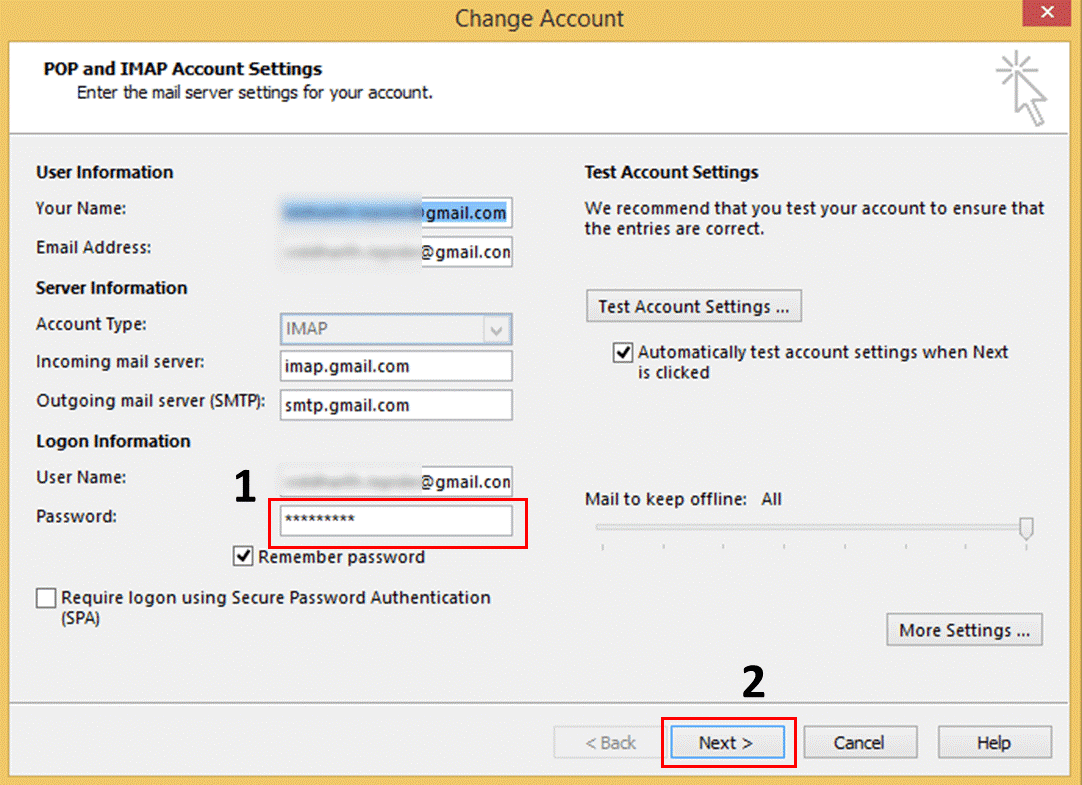
- Let the tasks be completed. Check the tasks and exit the window by click on Close button.
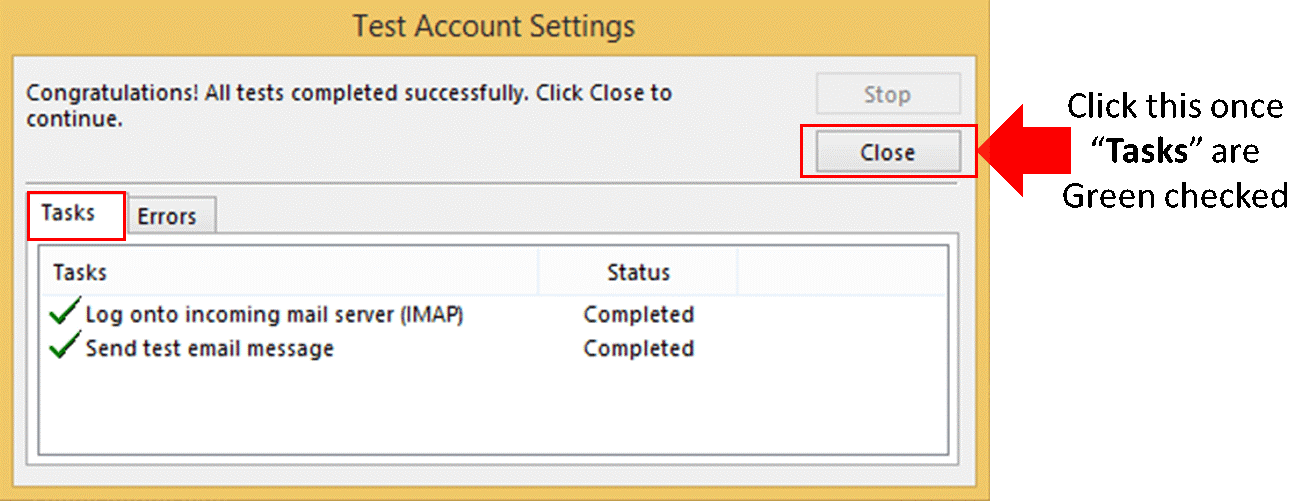
Change password of Outlook.com
If you are using Outlook.com email provider, go through the steps to change password of Outlook.com.
- Once you login in Outlook.com account, go to Security page and then hit ‘Change my password’ under Password security.
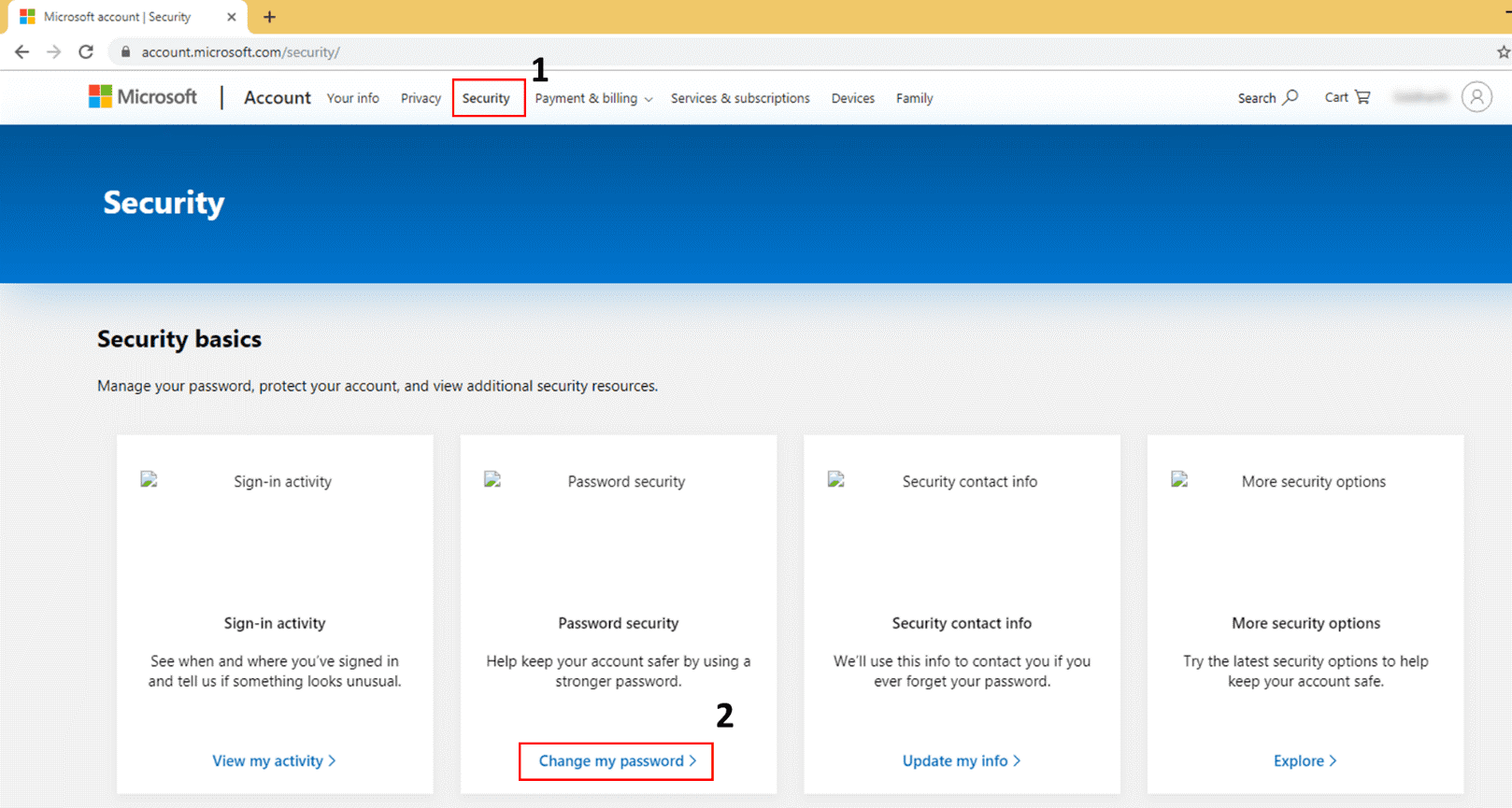
- Next, enter the current password and then new password you want to set. Renter the new password and click on Save button.
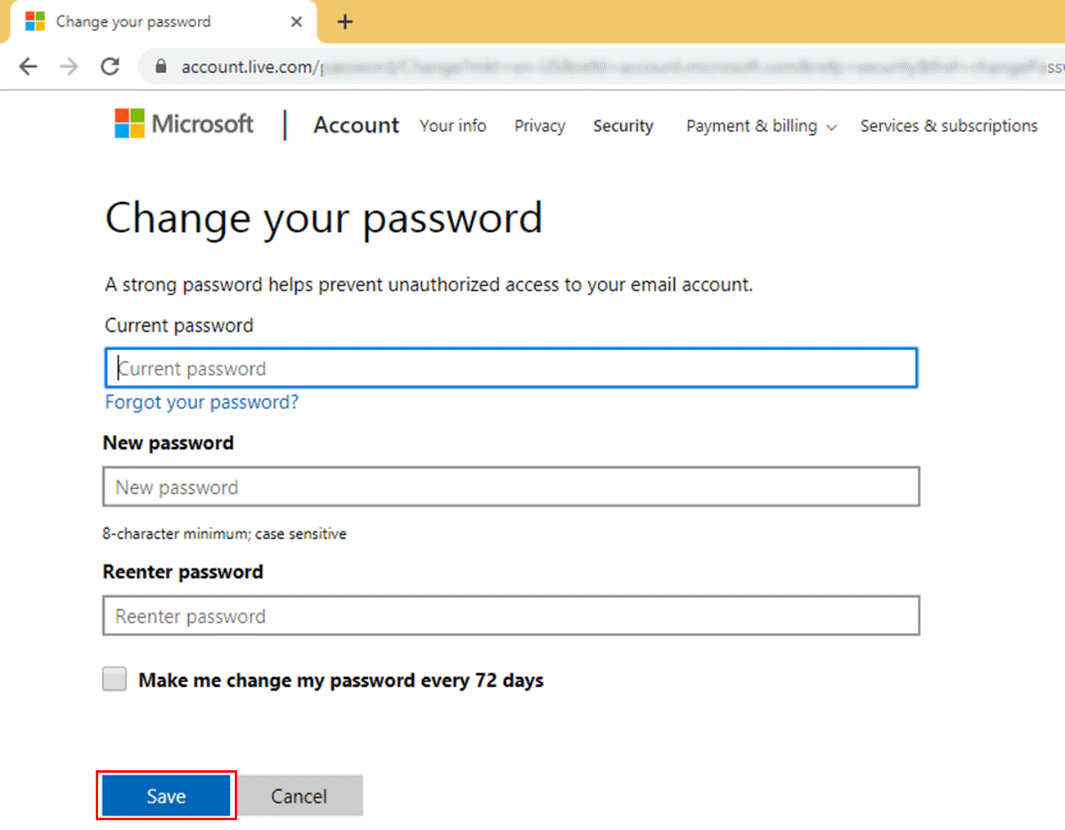
That’s how Outlook.com password can be changed.
Professional method to change MS Outlook password
When we try to change Outlook file password, manual ways are not so excellent. Hence experts recommend professional tools like PST Password Recovery Tool. This program allows you to perform two tasks i.e. remove, and reset new password. This smart program offers instant recovery of any kind of password whether it is alphanumeric, symbolic or any other complex one. Apart from this, users can utilize this program to remove PST file password and reset a new password. One can freely access this utility on Windows 11, 10, 9 & below versions.
Here are the features and advantages of using this professional program:
Quickly change PST password
This smart program instantly change password from PST files without any hassles. Only 4 simple steps are required to follow for removing password from Outlook PST file without any change in Outlook database.
Reset and remove PST file password
You can perform two tasks by investing in one tool. This allows removing and resetting PST file password. Users can quickly remove Outlook file password or can set a new password for the file as pre their requirements.
No Outlook configuration
No necessity for configuration of Microsoft Outlook in the system for changing password from PST file. This program is completely independent of Outlook but works well with PST files of all versions of Microsoft Outlook.
Guiding Steps
All the steps and interface of this automated program is simple. Due to this, even beginners won’t get any trouble in handling this software. It has been designed by analyzing needs of all users.
Change & remove all kinds of passwords
Any kind of password whether it is symbolic, alphanumeric, or complex, this program seamlessly change or recover it without any trouble. It has the capacity to change Outlook PST password of any type.
No need for current password
Without entering the current password of PST file, users can remove the password. However, to change the password, old password is required. For changing password, users can enter any new password for their Outlook data file.
Consider both Unicode and ANSI PST files
Every type and every Outlook file is supported by the program whether it is ANSI and Unicode type. The software does not make any difference in the process of changing password with several types of PST files.
Perform Batch Operation
Both single and multiple files adding options are available with this tool. With Browse Folder option, users can load multiple PST files together and check their status prior changing password of Outlook data files.
100% Security to database
There will be no change in the database of Outlook data file. It remains the same. This means you don’t need to get worried about PST file database while changing its password with our eminent & safe solution.
Check PST files and mark/unmark option
Once Outlook PST file is uploaded successfully for changing its password, the software displays it on the screen. Multiple loaded PST files can be easily shown as list view. Here, users have the option to unmark PST file which is added mistakenly.
Conclusion
Through this post, we are disclosing multiple ways to change Outlook data file password on Windows 11, 10, 8, and others. You can manually change password of MS Outlook data file if you find them suitable for you or simply use professional solution. This will help you to get rid of all troubles that you may face with manual solution. This automated program has several amazing features which we have discussed in this post. But for more clarification about the performance and features, users are invited to download free copy first before getting the license version.