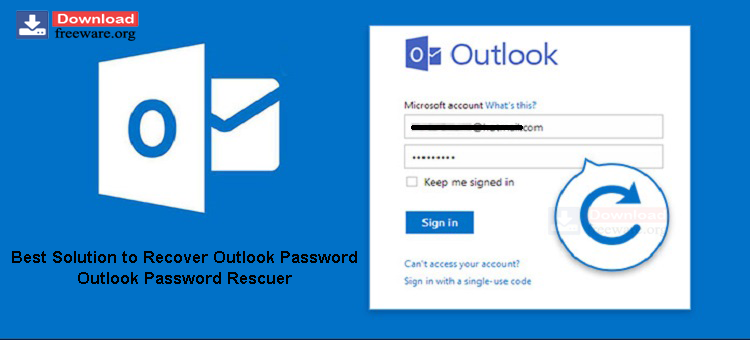An experienced Outlook user is familiar with the fact that once you have connected an account in Outlook, then there is no need to provide user credentials again. This mailbox will easily open after starting Outlook. It makes your account vulnerable to unauthorized access. For instance, if you are not present on your workstation and some of your colleagues tried to open Outlook, then they can’t access your mailbox because of Outlook Password Rescuer. This password will protect your data and secure your account too.
The password will prompt each time Outlook users open their accounts. But sometimes, this password protection in Outlook becomes a reason for worry for you as you have lost the password or forgotten it. So, you need to take care of a few things to handle passwords in Outlook. But if still, you have lost your password and want to recover it, then we will offer you one of the best-automated solutions in this post that will help you in recovering your Outlook password.
Table of Contents
Tips to handle passwords in Microsoft Outlook
- You should set a password of a minimum of 8 characters. Also, it must be case-sensitive, uppercase, lowercase, and numerical values.
- Users should note the password in a safer place or should remember it as Microsoft won’t help users retrieve it once they lost or forget the password.
Microsoft has clearly stated that it won’t help you recover a forgotten password. If you lost your Outlook password, you have a choice to delete the account and add it again which seems a tough task. Also, somehow manual ways can help you to recover the password. But the best solution is to opt for a professional third-party solution that can help you to recover forgotten passwords.
Manual Method to Reset a Lost Outlook Password
With this manual way, you can reset your Outlook password. However, you have to provide a verification app, a phone number, or a recovery email. This is done for verification purposes.
- Go to the home page of Outlook.com
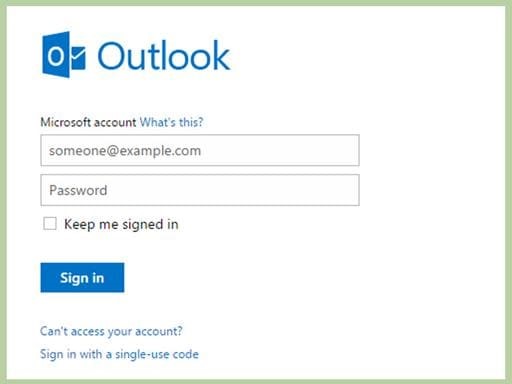
- Hit the link ‘Can’t access your account
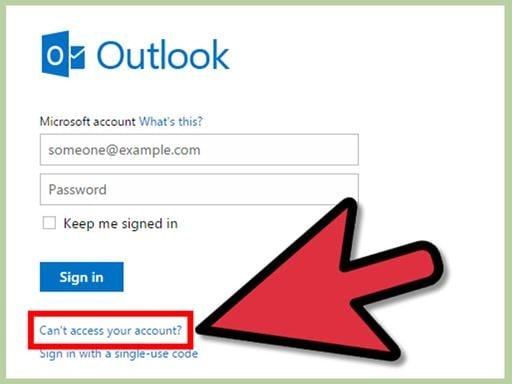
- Hit the Next button and pick the option ‘I forgot my password

- In the field ‘Microsoft account’ key in Outlook address.
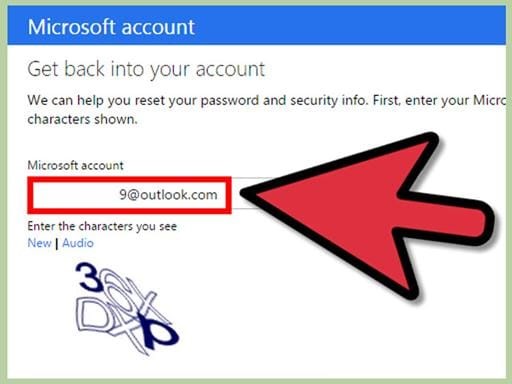
- Pick a verification method. This includes email, the use of an app, and text, and I don’t have any of these.
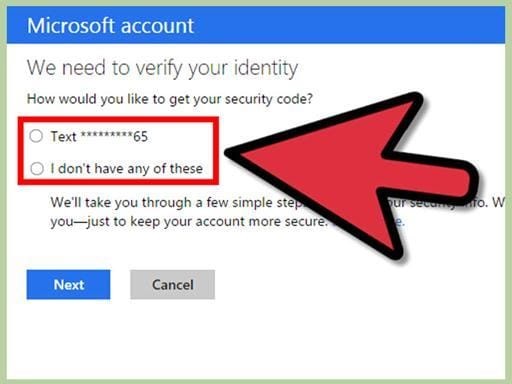
- If it is needed, complete the verification form.
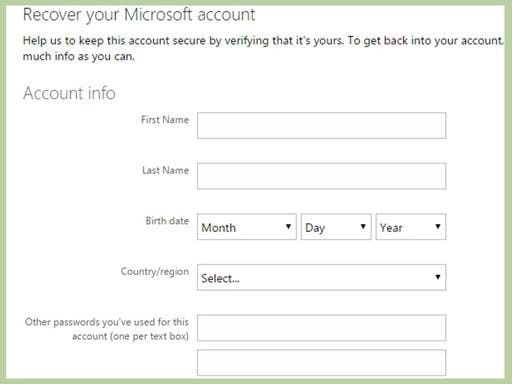
- Find the verification code and key in the verification code.

- Now, generate a new password
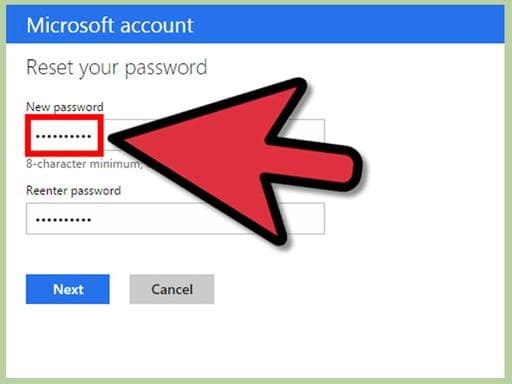
- Try to log in to your account.
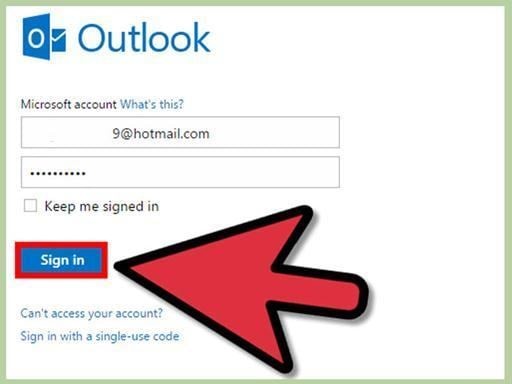
If you don’t find this method fruitful as you don’t have any information to provide for the verification method, then no worries! You can simply pick the automated method which we will be discussing in the next part of this post.
An Ultimate Solution to Recover Lost Password of Outlook
Simply use Outlook Password Rescuer Software which is an easy-to-use solution to recover any lost or forgotten password without asking for any verification code and original password of Outlook. This is a brilliant technique capable to recover multiple Outlook file passwords at a time. Without the presence of MS Outlook, you can remove, recover and reset your Outlook passwords in a flawless manner using this automated solution.
Only 4 Simple Steps to Recover the PST Password with the professional tool:
Step 1. Install and start the recommended third-party software for Outlook Password Recovery.
Step 2. Either pick File or Folder mode to upload one or more Outlook PST files for which you want to recover the password as per your requirements.
Step 3. Pick the option ‘Remove Password’ or you can choose the ‘Reset Password’ option in case you want to change the password for Outlook.
Step 4. Finally, press the Process button to commence the process of recovering passwords from the selected Outlook PST files.
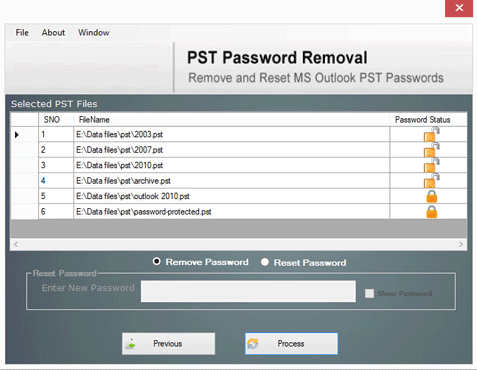
Advantages of using this professional software over others
Immediate recovery of PST password
The software is designed with advanced algorithms to work quickly therefore it takes a few minutes to recover & remove Outlook passwords. In a time of blinking eyes, the software perfectly Outlook Password Rescuer.
Simple to Utilize Program
Once you check the working steps, you will find them easy to follow without any difficulties. No prior technical training is required to use this program. Any novice user can comfortably handle this utility.
Add multiple secured PST files at once
You have ‘Folder mode’ available with this application that permits adding multiple password-protected PST files from which you want to remove the password. It comfortably removes passwords from multiple PST files in a single attempt.
No use of MS Outlook
The best facility that you can get with this tool and not with others is its independence. Without the configuration of Microsoft Outlook, users can recover Outlook file passwords in a hassle-free manner.
Recover lengthy and complex passwords
This application smoothly recovers every complex and lengthy password of PST file. Without any trouble, the software securely recovers Outlook data file passwords no matter how lengthy and which type it is.
No limitation on PST file size
This application has no issues in dealing with massive-size password-protected PST files. You can easily remove the PST Mailbox password without any inconvenience even if the file size is too large.
Keep Outlook file internal structure intact
You will find no alteration in the PST file database structure after removing the password. During the process of password removal, the software does not create any changes in the content & formatting of Outlook PST files.
Provide option to reset PST password
This program gives you an option to reset your Outlook file password. You can simply choose the ‘Reset password’ option and then enter the new password for the added PST file.
Conclusion
Outlook file password recovery is not an easy task especially when users have forgotten or lost the password. You can check this article with various solutions mentioned for Outlook data file password recovery. However, the best way is an automated third-party solution that provides you instant process to recover your Outlook password.